Visual Studio 2010 - Help Viewer Power Tool BETA - Help Index and Standalone Help: "
The help system changed in Visual Studio 2010. I totally had a "Who Moved My Cheese" moment, as did many folks.
- Where's my "as I type" Help Index?
- Where's my separate Help Viewer? I don't want help in my browsers, it clutters my tabs.
If you don't install the Help Documentation at the end of the Visual Studio 2010 setup, you help will be online and shown in your default browser. Personally, I like the idea of an external help viewer. I just saw on the Help Team's blog that they released the Help Viewer Power Tool today. It's an unsupported local content Help Viewer.
First, make sure your Help Content is installed locally, rather than served from the web.
- Click Help Manage Help Settings.
- Click Choose Online or Local. Select Local, a path, then OK.
- Click Install Content from Online (or from Disk)
- Select your content by clicking Add on each topic you want, click OK.
When you've got local help content setup, go install the Help Viewer Power Tool. So what do you get?
The Help Viewer Power Tool supports two modes: in-browser and standalone.
- The Power Tool defaults to an in-browser experience that adds two additional tabs – Index and Search – to the left pane using a Silverlight control. In addition, the left pane is now fully resizable.
- The Power Tool can be configured to provide a standalone experience with three tabs for navigating content: Contents, Search Results, and Index. This mode provides some additional features over the in-browser experience:
- The help window has its own icon and is easily located in the task bar.· The help window can be pinned to the Win7 Taskbar.
- F1 queries overlay the previous help topic (eliminates tab proliferation).
- The standalone window is resizable and can be positioned independently without affecting browser settings.
Here's what your in-browser Help will look like. Notes the Contents, Search Results and Index on the left:
_thumb.png)
Here's the standalone Help Viewer. Once you've run it, you can also pin it to Explorer in Windows 7.
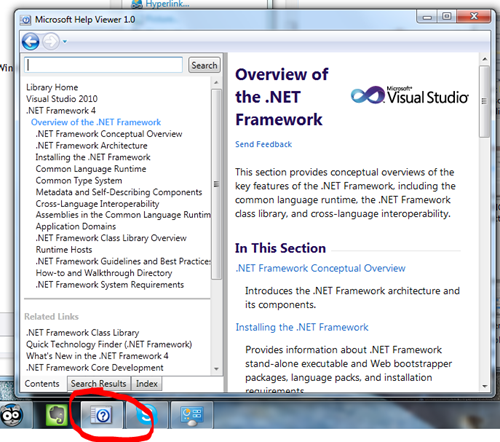
How do I switch to standalone mode?
- From your system drive, run the following from an elevated command prompt
(note you might be in \Program files (x86))
cd \program files\microsoft help viewer\v1.0
hlpvwpt.exe standaloneviewer=true - Shut down any instances of the Help Library Agent. Right-click on the Help Library Agent icon in the taskbar and select ‘Exit.
How do I switch back to in-browser mode?
- From your system drive, run the following from an elevated command prompt:
cd \program files\microsoft help viewer\v1.0
hlpvwpt.exe standaloneviewer=false - Shut down any instances of the Help Library Agent. Right-click on the Help Library Agent icon in the taskbar and select ‘Exit.
If you're installing on a non-English system, make sure you read the Readme to make sure your localized help is shown. Also, if you only have IE6, you'll need IE8.
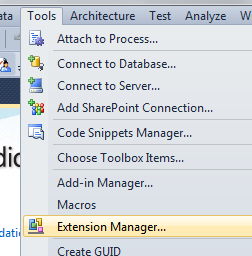
As an aside, you can also just go to the Tools Extension Manager inside VS2010, and query something like "help viewer power" and you can get to the download page from inside VS.
_thumb.png)
Related Links
- How To: Updating multiple VS 2010 installations' Help content with a single download - This technique will show you how to share help between multiple developers via a Shared Drive. This is helpful in constrained bandwidth environments.
- A comment from my blog: "Also, while the updating feature is great, the downloads appear quite large and if you have a number of machines to update then this can be a slow and bandwidth consuming task, is there any way to download and share the help system updates between multiple installations?
- Community Created H3Viewer.exe - Alternative VS 2010 help viewer in the style of DExplore. Features a full TOC, full Index, Search and favorites.
- Keyword Index for Visual Studio 2010 Help Documentation - An unsupported inside-the-IDE Help Client with keyword index.
- Developer Documentation and Help Forum - Ryan, the developer of this tool, will be watching the forums for your feedback.
© 2010 Scott Hanselman. All rights reserved.

"

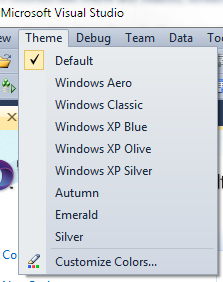
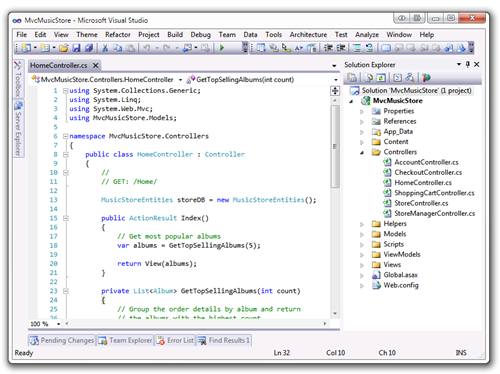
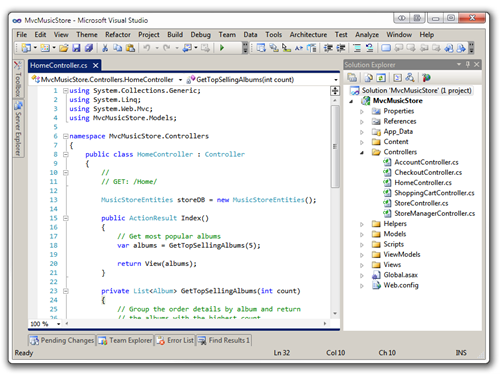
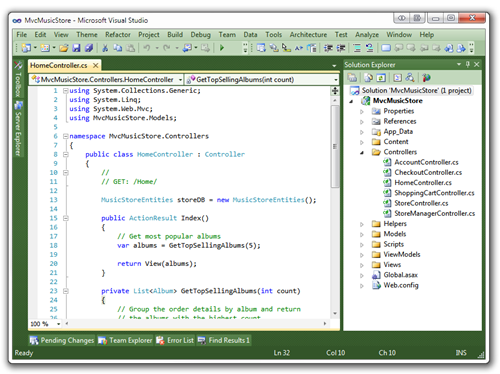
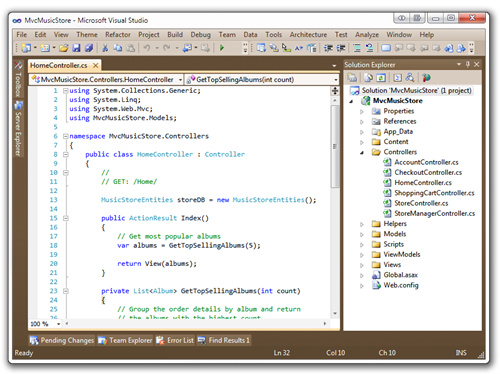
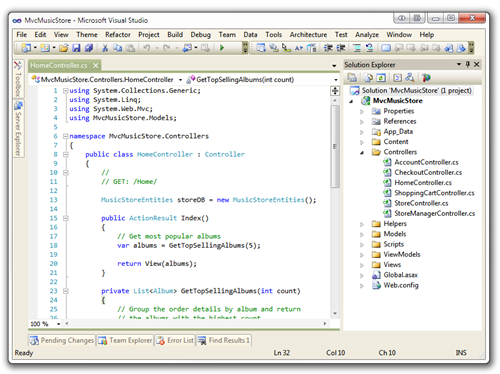
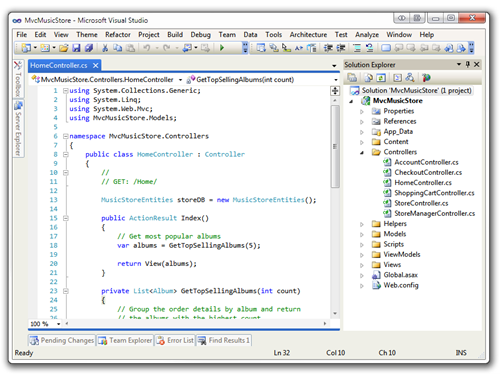
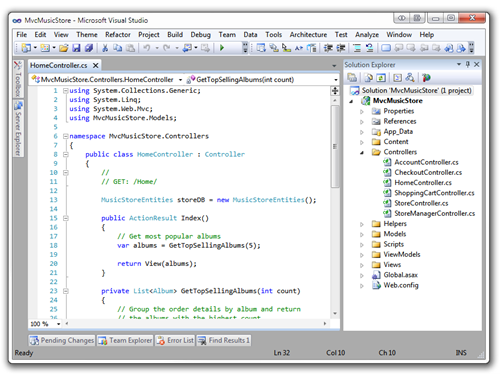
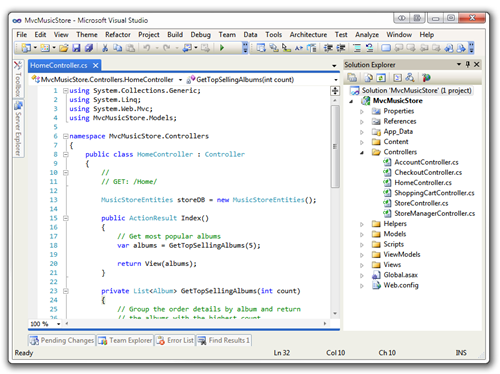
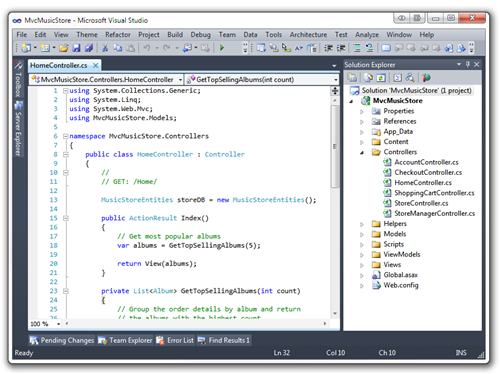

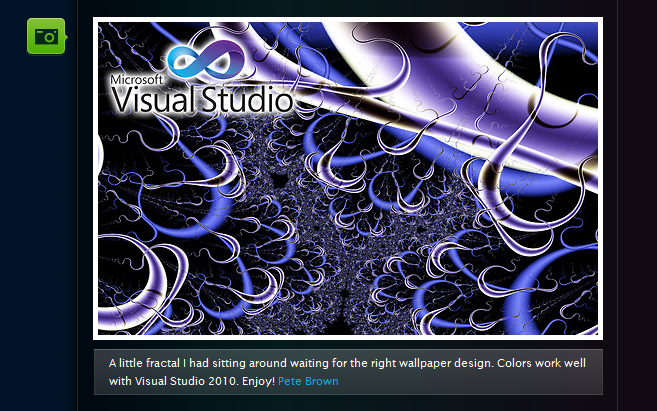
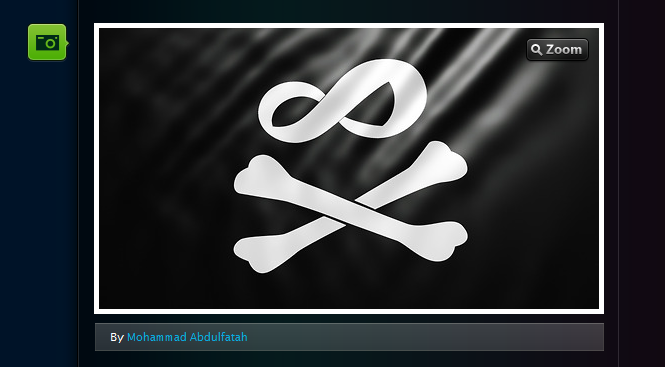
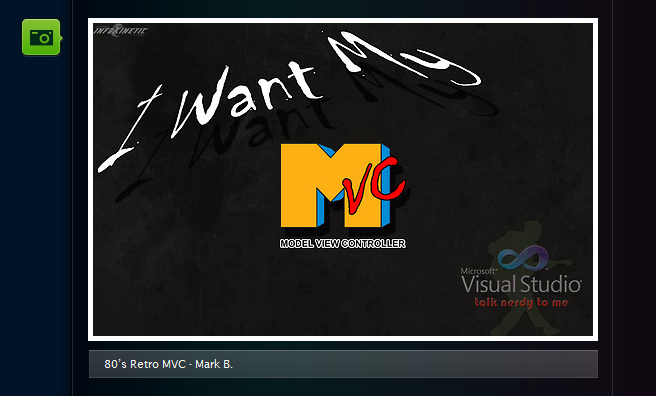
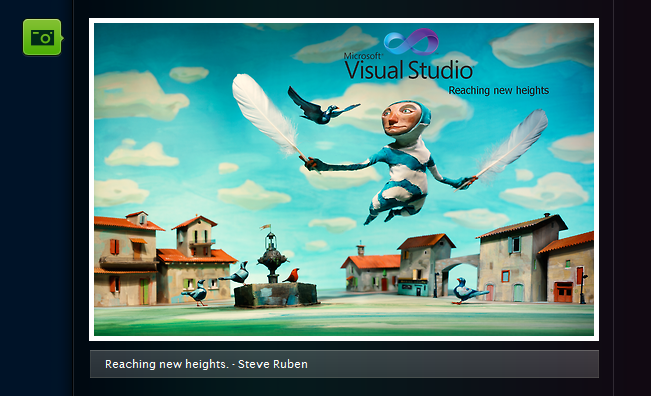
_thumb.png)
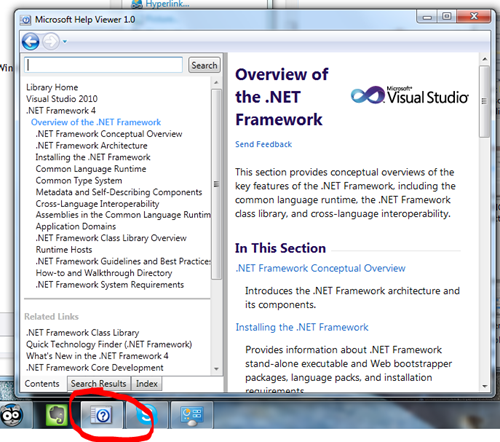
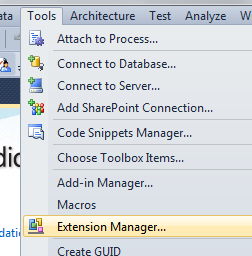
_thumb.png)


